@SovietPower
2022-04-20T16:24:21.000000Z
字数 13182
阅读 1698
数据库系统 实验1 安装 命令
DB
某些问题解答:https://support.huaweicloud.com/intl/zh-cn/trouble-dws/dws-trouble.pdf
Docker安装
下载Docker Desktop for Windows:https://hub.docker.com/editions/community/docker-ce-desktop-windows
https://docs.docker.com/desktop/windows/install/
安装wsl:https://docs.microsoft.com/zh-cn/windows/wsl/install
网上教程基本都需要使用Hyper-V,但是Hyper-V会导致虚拟机无法启动(最新版本没事?)和其它问题?
最新的Docker使用Windows 10 Home 64-bit with WSL 2即可启动,不需要Hyper-V,且WSL 2 provides better performance than the legacy Hyper-V backend。
安装wsl后,安装Docker Desktop即可。
注意安装前可修改安装位置(默认为C盘)
删除"C:\Program Files\Docker"目录,创建"E:\Programs\Docker"目录,用cmd运行mklink /j "C:\Program Files\Docker" "E:\Programs\Docker"。
然后安装docker。
注意powershell不支持mklink,要先在powershell中运行cmd。
修改Docker镜像目录
https://www.jianshu.com/p/e79f4c938000
PS E:\> wsl --list -vNAME STATE VERSION* Ubuntu Stopped 2docker-desktop-data Stopped 2docker-desktop Stopped 2PS E:\> wsl --export docker-desktop-data "E:\Docker\docker-desktop-data.tar"PS E:\> dir "E:\Docker"目录: E:\DockerMode LastWriteTime Length Name---- ------------- ------ ----d----- 2022/3/1 10:39 Image-a---- 2022/3/1 12:51 665978880 docker-desktop-data.tarPS E:\> wsl --unregister docker-desktop-data正在注销...PS E:\> wsl --list -vNAME STATE VERSION* Ubuntu Stopped 2docker-desktop Stopped 2PS E:\> wsl --import docker-desktop-data "E:\Docker" "E:\Docker\docker-desktop-data.tar" --version 2PS E:\> wsl --list -vNAME STATE VERSION* Ubuntu Stopped 2docker-desktop-data Stopped 2docker-desktop Stopped 2
备份文件"E:\Docker\docker-desktop-data.tar"可以删除。
导入完成后在新目录下会存在一个ext4.vhdx的虚拟磁盘路径。
安装vim
在root下(而不是omm下):
apt-get updateapt-get install vim
修改容器中文件的方法
https://blog.csdn.net/m0_67391377/article/details/123871347
docker命令
docker run 创建容器
docker ps 列出正在运行的容器。-a列出所有(含未运行的)。
docker start [OPTIONS] [CONTAINER] [CONTAINER...] 运行已停止运行的容器
docker exec -it CONTAINER bash 进入正在运行的容器
docker stop [CONTAINER] 停止正在运行的容器
docker rm [CONTAINER] 删除容器
使用问题
Error response from daemon: open \.\pipe\docker_engine_linux: The system cannot find the file specified.
重新运行了一下命令就好了。
openGuass安装
使用前需开启 Docker Desktop。
安装:
从dockerhub可拉取最新的openGauss镜像:
PS E:\> docker pull enmotech/opengaussUsing default tag: latestlatest: Pulling from enmotech/opengauss284055322776: Pull completea7ca82b898d7: Pull complete3842013b7685: Pull complete6bc7e92855e3: Pull complete39c9c4e5b487: Pull complete1f9d76df94b5: Pull complete44db1c59ef84: Pull complete63ab02376fd3: Pull completecf751b0b3be9: Pull complete9dc428e2c8b4: Pull completeDigest: sha256:d5a3e38fa2553a44e7fa1cd5cad0b4f0845a679858764067d7b0052a228578a0Status: Downloaded newer image for enmotech/opengauss:latestdocker.io/enmotech/opengauss:latest
创建并运行openGuass镜像的一个容器:
PS E:\> docker run --name opengauss --privileged=true -d -e GS_PASSWORD=Password@123 -p 15432:5432 enmotech/opengauss:latest0c4bfd4e2ab4769a86a68bf6b9219279b935d010e2e19d076b509c5458e44031PS E:\> docker psCONTAINER ID IMAGE COMMAND CREATED STATUS PORTS NAMES0c4bfd4e2ab4 enmotech/opengauss:latest "entrypoint.sh gauss…" 13 seconds ago Up 5 seconds 0.0.0.0:15432->5432/tcp opengaussPS E:\> docker exec -it opengauss bashroot@0c4bfd4e2ab4:/# su ommomm@0c4bfd4e2ab4:/$ lsbin dev entrypoint.sh home lib64 mnt proc run srv tmp varboot docker-entrypoint-initdb.d etc lib media opt root sbin sys usromm@0c4bfd4e2ab4:/$ exitexitroot@0c4bfd4e2ab4:/# exitexitPS E:\>
第一条,使用enmotech/opengauss:latest镜像,创建并启动一个openGauss数据库的实例,为名为opengauss的容器。
第二条,docker ps查看当前系统中的正在运行的容器。
第三条,在容器内部启动一个Bash Shell 进程,并连接到当前PowerShell窗口。
su omm切换到openGauss的超级用户omm。
在 Docker 容器退出时,默认容器内部的文件系统仍然被保留,以方便调试并保留用户数据。此时容器状态为exited。
若要短期运行而不保留数据,可在docker run后加--rm参数。
点击容器可查看详细信息(日志等)。
openGuass命令
切换到omm用户:
su omm
使用omm连接:
gsql
使用测试用户连接openGuass数据库(切换到omm后):
gsql -d postgres -U gaussdb -W 'Password@123'
可能的错误:
failed to connect Unknown:5432. 重启一下该容器,再运行。
gsql: FATAL: Invalid username/password,login denied. 未解决
重新建立容器后解决?
使用omm用户连接openGuass数据库(切换到omm后):
gsql -d postgres -r
内部命令
\?:查看openGauss内部命令的帮助信息
\help:查看SQL语句的帮助信息
\l:查看所有数据库对象
\q:关闭
\du:显示所有用户及权限
\c [db_name]:连接另一个数据库
\c - [username]:切换到另一个用户
\d或\dt:显示当前数据库中的关系(表)
\di:查看当前数据库中的所有索引对象
\d [table_name]查看表的结构和属性
\dn[S+] [PATTERN] list schemas
\dt[S+] [PATTERN] list tables
\dv[S+] [PATTERN] list views
\sf[+] FUNCNAME show a function's definition
在查看对象的命令后加+,可查看更详细信息。
数据库命令
连接后=#表示输入命令,-#表示继续输入上一行未完成的命令(缺少;)。
创建新用户
create user [username] with password '[password]';
password需用引号包括。至少需有三种字符(如大小写字母+数字)。
修改用户密码
alter user gxb with password 'Gxb11111';
密码不能和之前使用的相同。
授权
username为public时,表示所有用户。
grant all privileges to [username]; 为某用户授予所有权限(仅含增删改查)
grant all privileges on [db_name] [,db_name2, ...] to [username] [,username2, ...]; 为某用户授予某数据库上的所有权限(仅含增删改查)
grant select/insert/update/delete on [db] to [username]; 为某用户授予某数据库上的某些权限
alter role [username] [privilege] 授予某用户某权限(更高级)
[privilege]可为:createdb等。
创建数据库
create database [db_name];
create database [db_name] owner [username]; 指定owner
删除数据库
drop database [db_name];
函数
函数定义
CREATE [OR REPLACE] FUNCTION function_name (arguments)RETURNS return_datatype AS $variable_name$DECLAREdeclaration;[...]BEGIN< function_body >[...]RETURN { variable_name | value }END; LANGUAGE plpgsql;
function_name:指定函数的名称。
DECLARE:定义参数(参数名写在前面 类型写在后面)。
BEGIN~END: 在中间写方法主体。
RETURN:指定要从函数返回的数据类型(它可以是基础,复合或域类型,或者也可以引用表列的类型)。
LANGUAGE:它指定实现该函数的语言的名称。
例(一般不用$return_value$?):
create or replace function gradeToPoint(in g varchar(2))returns numeric(2,1) as $$declareres numeric(2,1);beginselect point into resfrom grade_pointwhere grade=g;return res;end;$$ LANGUAGE plpgsql;
视图
更新视图
不能直接更新,必须声明有instead of的触发器,指定insert等时要干什么。然后可以返回新的faculty值(不能返回原来的faculty),也可以不返回。
例:
create view faculty asselect ID, name, dept_namefrom instructor;create or replace rule rl_faculty_insert ason insert to faculty do insteadinsert into instructor values(new.ID, new.name, new.dept_name)returning instructor.ID, instructor.name, instructor.dept_name;create or replace rule r1_CSinstructors_insert ason insert to CSinstructors do insteadinsert into instructor values(new.ID, new.name, new.dept_name, new.salary);
update例:
CREATE OR REPLACE RULE rl_test_view_update ASON UPDATE TO test_view DO INSTEADUPDATE test SET a = NEW.a, b = NEW.bWHERE test.a = old.a AND test.b = old.b;
创建并更新数据库
创建数据库
先新建一个用户。远程登录不允许使用omm用户?
然后创建数据库,并授予新用户权限。
openGauss=# create user gxb with password "Gxb12345";CREATE ROLEopenGauss=# create database db2022 owner gxb;CREATE DATABASEopenGauss=# grant all privileges to GXBopenGauss-# ;ALTER ROLEopenGauss=# \c db2022Non-SSL connection (SSL connection is recommended when requiring high-security)You are now connected to database "db2022" as user "omm".db2022=# \duList of rolesRole name | Attributes| Member of-----------+------------------------------------------------------------------------------------------------------------------+-----------gxb | Sysadmin| {}omm | Sysadmin, Create role, Create DB, Replication, Administer audit, Monitoradmin, Operatoradmin, Policyadmin,UseFT | {}db2022=# \c - gxbPassword for user gxb:Non-SSL connection (SSL connection is recommended when requiring high-security)You are now connected to database "db2022" as user "gxb".db2022=> \lList of databasesName | Owner | Encoding | Collate | Ctype | Access privileges-----------+-------+----------+-------------+-------------+-------------------db2022 | gxb | UTF8 | en_US.UTF-8 | en_US.UTF-8 | =Tc/gxb +| | | | | gxb=CTc/gxb +| | | | | gxb=APm/gxbpostgres | | UTF8 | en_US.UTF-8 | en_US.UTF-8 |template0 | | UTF8 | en_US.UTF-8 | en_US.UTF-8 | =c/omm +| | | | | omm=CTc/ommtemplate1 | | UTF8 | en_US.UTF-8 | en_US.UTF-8 | =c/omm +| | | | | omm=CTc/omm(6 rows)
更新数据库
直接输入SQL语句。
创建表
db2022=> \dNo relations found.db2022=> create table classroomdb2022-> (building varchar(15),db2022(> room_number varchar(7),db2022(> capacity numeric(4,0),db2022(> primary key (building, room_number)db2022(> );NOTICE: CREATE TABLE / PRIMARY KEY will create implicit index "classroom_pkey" for table "classroom"CREATE TABLEdb2022=> create table departmentdb2022-> (dept_name varchar(20),db2022(> building varchar(15),db2022(> budget numeric(12,2) check (budget > 0),db2022(> primary key (dept_name)db2022(> );NOTICE: CREATE TABLE / PRIMARY KEY will create implicit index "department_pkey" for table "department"CREATE TABLEdb2022=> \dList of relationsSchema | Name | Type | Owner | Storage--------+------------+-------+-------+----------------------------------public | classroom | table | gxb | {orientation=row,compression=no}public | department | table | gxb | {orientation=row,compression=no}(2 rows)...
插入数据
db2022=> insert into classroom values ('Packard', '101', '500');INSERT 0 1db2022=> insert into classroom values ('Painter', '514', '10');INSERT 0 1db2022=> insert into classroom values ('Taylor', '3128', '70');INSERT 0 1...
查询数据库
db2022=> select * from advisor;s_id | i_id-------+-------00128 | 4556512345 | 1010123121 | 7654344553 | 2222245678 | 2222276543 | 4556576653 | 9834598765 | 9834598988 | 76766(9 rows)
查看数据库信息
\d查看当前数据库所有数据表对象:
db2022=> \dList of relationsSchema | Name | Type | Owner | Storage--------+------------+-------+-------+----------------------------------public | advisor | table | gxb | {orientation=row,compression=no}public | classroom | table | gxb | {orientation=row,compression=no}public | course | table | gxb | {orientation=row,compression=no}public | department | table | gxb | {orientation=row,compression=no}public | instructor | table | gxb | {orientation=row,compression=no}public | prereq | table | gxb | {orientation=row,compression=no}public | section | table | gxb | {orientation=row,compression=no}public | student | table | gxb | {orientation=row,compression=no}public | takes | table | gxb | {orientation=row,compression=no}public | teaches | table | gxb | {orientation=row,compression=no}public | time_slot | table | gxb | {orientation=row,compression=no}(11 rows)
\d [table_name]查看表的结构和属性。
\d+ [table_name]查看更详细的表的结构和属性。
db2022=> \d+ advisorTable "public.advisor"Column | Type | Modifiers | Storage | Stats target | Description--------+----------------------+-----------+----------+--------------+-------------s_id | character varying(5) | not null | extended | |i_id | character varying(5) | | extended | |Indexes:"advisor_pkey" PRIMARY KEY, btree (s_id) TABLESPACE pg_defaultForeign-key constraints:"advisor_i_id_fkey" FOREIGN KEY (i_id) REFERENCES instructor(id) ON DELETE SET NULL"advisor_s_id_fkey" FOREIGN KEY (s_id) REFERENCES student(id) ON DELETE CASCADEHas OIDs: noOptions: orientation=row, compression=no
\di:查看当前数据库中的所有索引对象。
db2022=> \diList of relationsSchema | Name | Type | Owner | Table | Storage--------+-----------------+-------+-------+------------+---------public | advisor_pkey | index | gxb | advisor |public | classroom_pkey | index | gxb | classroom |public | course_pkey | index | gxb | course |public | department_pkey | index | gxb | department |public | instructor_pkey | index | gxb | instructor |public | prereq_pkey | index | gxb | prereq |public | section_pkey | index | gxb | section |public | student_pkey | index | gxb | student |public | takes_pkey | index | gxb | takes |public | teaches_pkey | index | gxb | teaches |public | time_slot_pkey | index | gxb | time_slot |(11 rows)
-q退出数据库。
使用Data Studio
Data Studio为openGauss官方图形客户端工具。
按照如下输入新建连接:
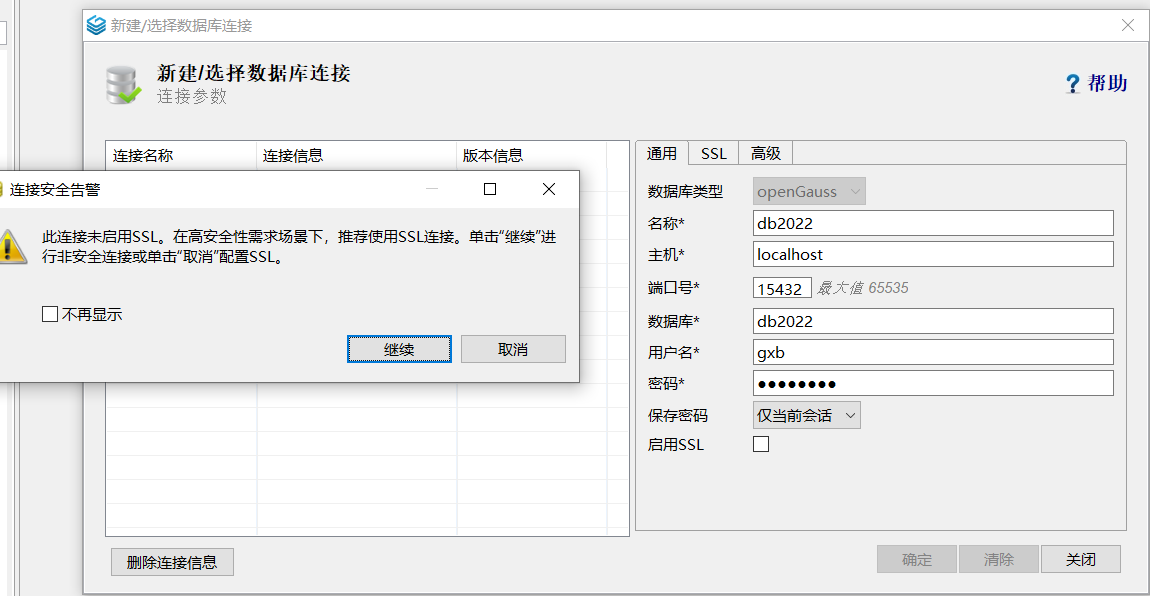
无法连接外部数据库
server closed the connection unexpectedly This probably means the server terminated abnormally before or while processing the request.
没有将外部的IP添加到配置listen_addresses中,所以会不监听外部的请求。
gsql连接任一数据库,用show listen_addresses;查看当前配置,默认只有localhost(PostgreSQL数据库为了安全,它不会监听除本地以外的所有连接请求)。
通过alter system set listen_addresses = '*';将其改为允许任意IP访问。
或是直接修改文件/var/lib/opengauss/data/postgresql.conf,改为listen_addresses = '*'。
FATAL: no pg_hba.conf entry for host "172.17.0.1".
修改listen_addresses后又出现了该错误。
没有配置pg_hba。除了上述的修改监听地址外,还需在此添加允许建立连接的地址。
修改文件/var/lib/opengauss/data/pg_hba.conf:
在# IPv4 local connections:下面,添加host all all 172.17.0.1/32 md5。md5表示用密码连接,也可以用sha256,改为trust表示不需要密码(但数据库禁止openGauss内部其他节点无认证接入,除本地外不能用trust,否则会出Forbid remote connection with trust method)。
或者直接:
vim /var/lib/opengauss/data/pg_hba.conf#TYPE DATABASE USER ADDRESS METHODhost all all 0.0.0.0/0 md5
表示允许所有主机通过TCP/IP建立连接,认证方式为MD5,允许使用所有用户,连接所有的数据库。
fe_ sendauth: invalid authentication request from server: AUTH REQ SASL CONT
omm用户进入数据库,使用alter system set password_encryption_type=1;。
然后使用其它用户连接数据库(不允许使用omm远程登录)。
然后需要重启容器!
none of the server's SASL authentication mechanisms are supported
用alter system set password_encryption_type=1;将password_encryption_type设为0或1。
然后更新一下登录用户的密码。
其他错误
切换用户时 No passwd entry for user
https://unix.stackexchange.com/questions/308668/using-su-to-change-user-gives-no-passwd-entry-for-user
不存在当前用户。可以通过cut -d: -f1 /etc/passwd查看用户,adduser [name]添加用户。
将Docker容器保存为镜像文件,并重新创建容器
docker commit opengauss mygauss:2022-03-14 将容器opengauss打包成名为mygauss的镜像。
docker images 查看本地仓库中的镜像。
docker save -o mygauss.tar mygauss 将镜像保存为文件。镜像文件可以用于在不同系统间实现迁移镜像。
docker image rm mygauss:2022-03-14 将本地仓库中的mygauss镜像删除。
docker load --input mygauss.tar 将镜像文件mygauss.tar加载到本地仓库。
PS H:\> docker commit opengauss mygauss:2022-03-14sha256:b1d3144a639eb7a347ff1c2206baba702e2f43f83c02cda00ae41aa50247daa3PS H:\> docker imagesREPOSITORY TAG IMAGE ID CREATED SIZEmygauss 2022-03-14 b1d3144a639e About a minute ago 1.21GBenmotech/opengauss latest b4dd24d09223 5 months ago 383MBPS H:\> docker save -o mygauss.tar mygauss
根据打包的镜像,创建新的一样的容器:
PS H:\> docker run --name opengauss3 --privileged=true -d -e GS_PASSWORD=Password@123 -p 15432:5432 mygauss:2022-03-1497375c3acbd1046ba2b6ccf5d24b7e758bab7bcf067c0869f745d6acfb125b8fPS H:\> docker exec -it opengauss3 bashroot@97375c3acbd1:/# su - ommomm@97375c3acbd1:~$ gsqlgsql: FATAL: database "omm" does not existomm@97375c3acbd1:~$ gsql -d postgres -rgsql ((openGauss 2.1.0 build 590b0f8e) compiled at 2021-09-30 14:29:04 commit 0 last mr )Non-SSL connection (SSL connection is recommended when requiring high-security)Type "help" for help.openGauss=# \lList of databasesName | Owner | Encoding | Collate | Ctype | Access privileges-----------+-------+----------+-------------+-------------+-------------------db2022 | gxb | UTF8 | en_US.UTF-8 | en_US.UTF-8 | =Tc/gxb +| | | | | gxb=CTc/gxb +| | | | | gxb=APm/gxbpostgres | omm | UTF8 | en_US.UTF-8 | en_US.UTF-8 |template0 | omm | UTF8 | en_US.UTF-8 | en_US.UTF-8 | =c/omm +| | | | | omm=CTc/ommtemplate1 | omm | UTF8 | en_US.UTF-8 | en_US.UTF-8 | =c/omm +| | | | | omm=CTc/omm(4 rows)
