@cybercser
2015-11-14T12:10:24.000000Z
字数 4870
阅读 190
第十四课:渲染到纹理
“渲染到纹理”是一种特效方法,基本思想是将场景渲染到可重用的纹理中。其应用包括:游戏内置摄像机(in-game camera)、后期处理(post-processing)以及各种超乎想象的特效(GFX,Graphics Effects)。
渲染到纹理
整个过程分为三步:创建用于渲染的纹理;在纹理中进行渲染;使用第二步生成的纹理。
创建渲染目标(Render Target)
我们将把场景渲染到帧缓冲。帧缓冲是用于存储纹理(可附加深度缓冲(depth buffer))的容器。我们可以像创建其他OpenGL对象一样创建帧缓冲:
// The framebuffer, which regroups 0, 1, or more textures, and 0 or 1 depth buffer.GLuint FramebufferName = 0;glGenFramebuffers(1, &FramebufferName);glBindFramebuffer(GL_FRAMEBUFFER, FramebufferName);
现在我们需要创建包含着色器RGB输出的纹理。这段代码非常经典:
// The texture we're going to render toGLuint renderedTexture;glGenTextures(1, &renderedTexture);// "Bind" the newly created texture : all future texture functions will modify this textureglBindTexture(GL_TEXTURE_2D, renderedTexture);// Give an empty image to OpenGL ( the last "0" )glTexImage2D(GL_TEXTURE_2D, 0,GL_RGB, 1024, 768, 0,GL_RGB, GL_UNSIGNED_BYTE, 0);// Poor filtering. Needed !glTexParameteri(GL_TEXTURE_2D, GL_TEXTURE_MAG_FILTER, GL_NEAREST);glTexParameteri(GL_TEXTURE_2D, GL_TEXTURE_MIN_FILTER, GL_NEAREST);
同时,我们还需要一个深度缓冲。深度缓冲是可选的。是否需要深度缓冲取决于渲染到纹理上的内容。由于我们渲染的小猴Suzanne是一个3D模型,所以需要进行深度测试。
// The depth bufferGLuint depthrenderbuffer;glGenRenderbuffers(1, &depthrenderbuffer);glBindRenderbuffer(GL_RENDERBUFFER, depthrenderbuffer);glRenderbufferStorage(GL_RENDERBUFFER, GL_DEPTH_COMPONENT, 1024, 768);glFramebufferRenderbuffer(GL_FRAMEBUFFER, GL_DEPTH_ATTACHMENT, GL_RENDERBUFFER, depthrenderbuffer);
最后,配置帧缓冲。
// Set "renderedTexture" as our colour attachement #0glFramebufferTexture(GL_FRAMEBUFFER, GL_COLOR_ATTACHMENT0, renderedTexture, 0);// Set the list of draw buffers.GLenum DrawBuffers[1] = {GL_COLOR_ATTACHMENT0};glDrawBuffers(1, DrawBuffers); // "1" is the size of DrawBuffers
由于各种GPU之间的性能差异,这个过程中可能出现一些错误;如下是查错的方法:
// Always check that our framebuffer is okif(glCheckFramebufferStatus(GL_FRAMEBUFFER) != GL_FRAMEBUFFER_COMPLETE)return false;
渲染到纹理
这一步简单明了。只需绑定帧缓冲,然后像平常一样绘制场景。轻松搞定!
// Render to our framebufferglBindFramebuffer(GL_FRAMEBUFFER, FramebufferName);glViewport(0,0,1024,768); // Render on the whole framebuffer, complete from the lower left corner to the upper right
片段着色器只需稍作调整:
layout(location = 0) out vec3 color;
这也就是说,对变量“color”写入实际上就是在对0号渲染目标(当前纹理)进行写入;DrawBuffers[0]就是GL_COLOR_ATTACHMENT0,亦即renderedTexture(渲染的纹理)。
再强调一下:
- 语句
layout(locatio=0)指定将color写入到第一个缓冲 - 数组
DrawBuffers[1] = {GL_COLOR_ATTACHMENT0},因此第一个缓冲是GL_COLOR_ATTACHMENT0 renderedTexture依附于GL_COLOR_ATTACHMENT0,因此color将被写入此处- 换句话说,就算把
GL_COLOR_ATTACHMENT0换成GL_COLOR_ATTACHMENT0也照样没问题
附注:OpenGL 3.3之前的版本不支持语句layout(location=0),不过可以用glFragData[i]=xxx替代。
使用渲染的纹理
我们将绘制一个简单的、铺满屏幕的四边形。如下代码对各种缓冲、着色器、ID等进行设置。
// The fullscreen quad's FBOGLuint quad_VertexArrayID;glGenVertexArrays(1, &quad_VertexArrayID);glBindVertexArray(quad_VertexArrayID);static const GLfloat g_quad_vertex_buffer_data[] = {-1.0f, -1.0f, 0.0f,1.0f, -1.0f, 0.0f,-1.0f, 1.0f, 0.0f,-1.0f, 1.0f, 0.0f,1.0f, -1.0f, 0.0f,1.0f, 1.0f, 0.0f,};GLuint quad_vertexbuffer;glGenBuffers(1, &quad_vertexbuffer);glBindBuffer(GL_ARRAY_BUFFER, quad_vertexbuffer);glBufferData(GL_ARRAY_BUFFER, sizeof(g_quad_vertex_buffer_data), g_quad_vertex_buffer_data, GL_STATIC_DRAW);// Create and compile our GLSL program from the shadersGLuint quad_programID = LoadShaders( "Passthrough.vertexshader", "SimpleTexture.fragmentshader" );GLuint texID = glGetUniformLocation(quad_programID, "renderedTexture");GLuint timeID = glGetUniformLocation(quad_programID, "time");
必须把glBindFramebuffer的第二个参数设为0,才能渲染到屏幕上。
// Render to the screenglBindFramebuffer(GL_FRAMEBUFFER, 0);glViewport(0,0,1024,768); // Render on the whole framebuffer, complete from the lower left corner to the upper right
我们用如下着色器来绘制全屏的四边形:
#version 330 corein vec2 UV;out vec3 color;uniform sampler2D renderedTexture;uniform float time;void main(){color = texture( renderedTexture, UV + 0.005*vec2( sin(time+1024.0*UV.x),cos(time+768.0*UV.y)) ).xyz;}
这段代码对纹理进行采样,并加上一个随时间变化的微小偏移量。
结果
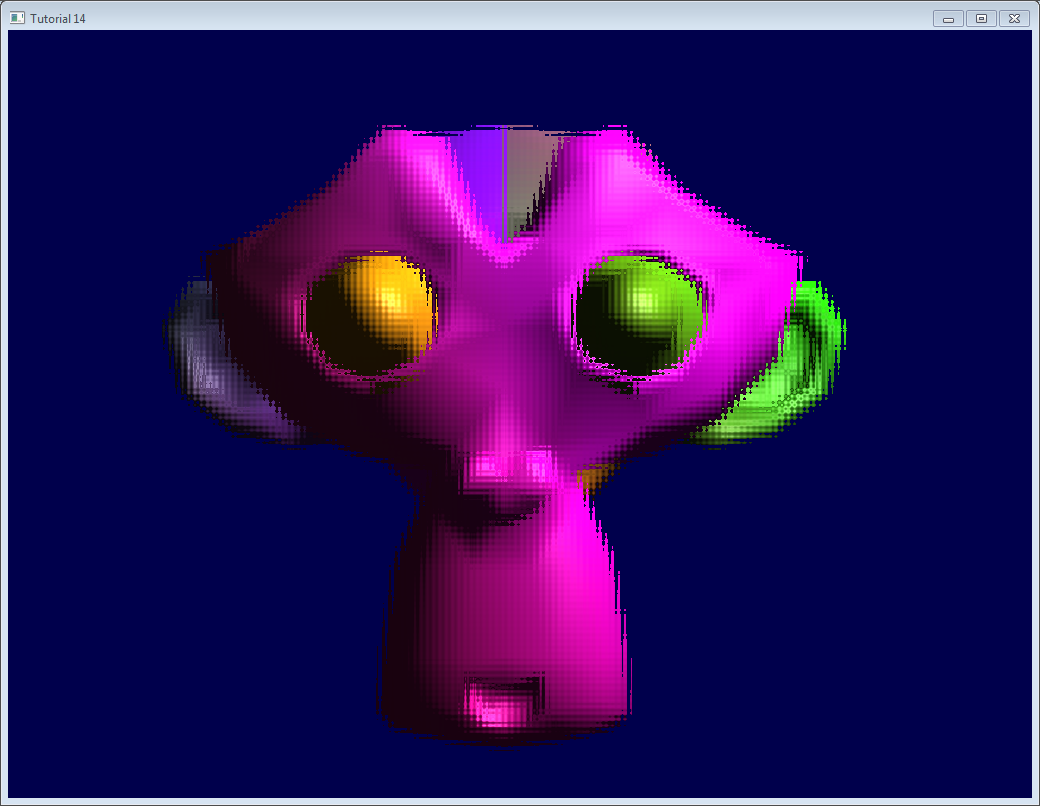
延伸阅读
使用深度缓冲
在某些情况下可能还需要深度才能使用渲染的纹理。如下面例子所示,创建渲染纹理:
glTexImage2D(GL_TEXTURE_2D, 0,GL_DEPTH_COMPONENT24, 1024, 768, 0,GL_DEPTH_COMPONENT, GL_FLOAT, 0);
(“24”是精度,单位是bit。你可以根据需求选择16 bit,24 bit或者32 bit。通常24 bit就可以了。)
上面这些例子已经帮您迈出了第一步,完整的实现在课程源码中。
由于驱动不支持Hi-Z优化,程序运行起来可能会有些慢。
如下截图的深度层次已经PS过了。一般情况下,很难从深度纹理上看出些什么信息。深度纹理中,纹素颜色越深表明Z越接近0,也就是离摄像机越近;反之,颜色越浅则意味着Z越接近1,离摄像机越远。
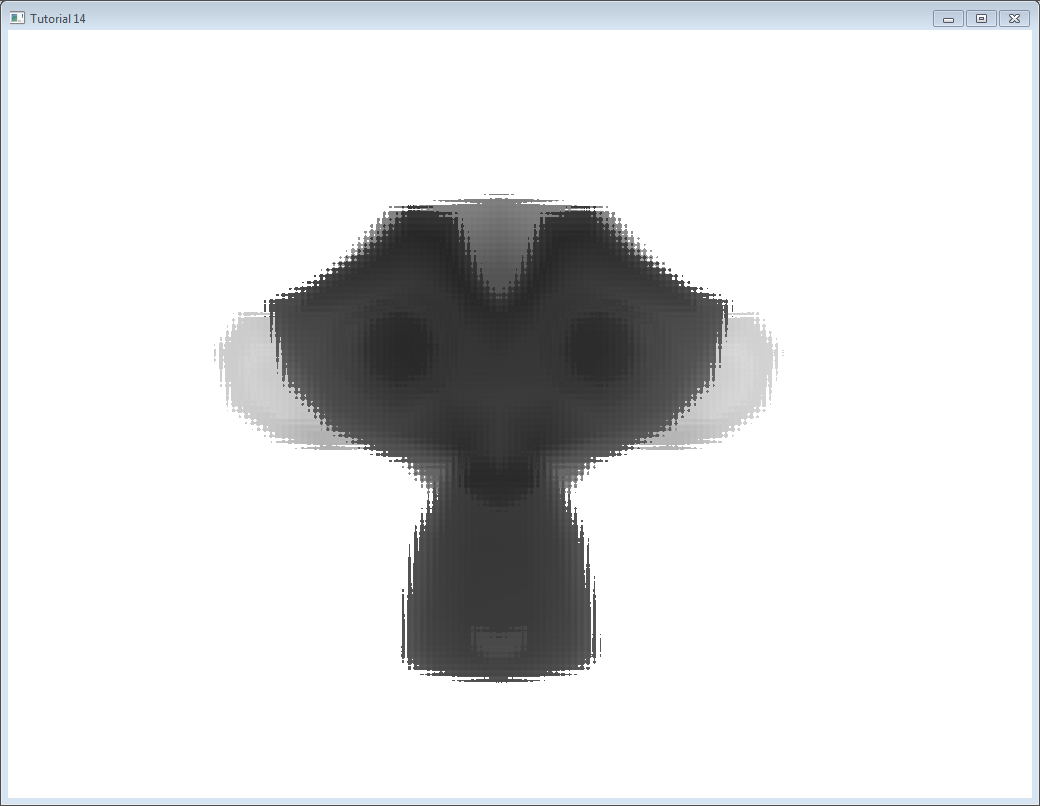
多重采样
您可以用多重采样纹理取代“基本的”纹理:只需要在C++代码中将glTexImage2D替换为glTexImage2DMultisample,在片段着色器中将sampler2D/texture替换为sampler2DMS/texelFetch。
不过要特别小心:texelFetch多了一个表示采样数量的参数。换句话说就是没有自动“过滤”(在多重采样中,正确的术语是“分辨率(resolution)”)。
因此您可能得在着色器中自行多重采样。这个步骤难度不大,但工作量较大。
多渲染目标
您可以同时对多个纹理进行写入。
创建若干纹理(尺寸要正确、一致!),调用glFramebufferTexture,为每个纹理设置不同的颜色依附(color attachment),以参数(如(2,{GL_COLOR_ATTACHMENT0,GL_COLOR_ATTACHMENT1,GL_DEPTH_ATTACHMENT}))调用glDrawBuffers,然后在片段着色器中添加一个输出变量:
layout(location = 1) out vec3 normal_tangentspace; // or whatever
提示1:如果确实需要在纹理中输出向量,可利用浮点纹理。浮点纹理精度不是8 bit,而是16 bit或32 bit……参见glTexImage2D的参考手册(搜索关键词GL_FLOAT)。
提示2:对于旧版的OpenGL,请用glFragData[1] = xxx代替。
练习
- 试用
glViewport(0,0,512,768)替换glViewport(0,0,1024,768);(帧缓冲、屏幕都改改尺寸试试) - 在最后一个片段着色器中尝试一下其他UV坐标
- 试用变换矩阵对四边形进行变换。首先用硬编码方式,然后尝试使用
controls.hpp里的函数,观察发生的变化。
© http://www.opengl-tutorial.org/
Written with Cmd Markdown.
