@Beeder
2017-04-08T07:12:52.000000Z
字数 15374
阅读 779
Docker 学习笔记
Docker Linux
一、Docker 简介
Docker 两个主要部件:
- Docker: 开源的容器虚拟化平台
- Docker Hub: 用于分享、管理 Docker 容器的 Docker SaaS 平台 – Docker Hub
Docker 使用客户端-服务器 (C/S) 架构模式。Docker 客户端会与 Docker 守护进程进行通信。Docker 守护进程会处理复杂繁重的任务,例如建立、运行、发布你的 Docker 容器。Docker 客户端和守护进程可以运行在同一个系统上,当然你也可以使用 Docker 客户端去连接一个远程的 Docker 守护进程。Docker 客户端和守护进程之间通过 socket 或者 RESTful API 进行通信。
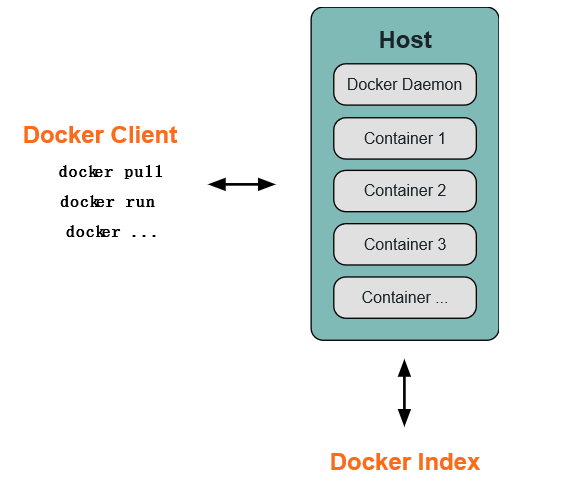
1.1 Docker 守护进程
如上图所示,Docker 守护进程运行在一台主机上。用户并不直接和守护进程进行交互,而是通过 Docker 客户端间接和其通信。
1.2 Docker 客户端
Docker 客户端,实际上是 docker 的二进制程序,是主要的用户与 Docker 交互方式。它接收用户指令并且与背后的 Docker 守护进程通信,如此来回往复。
1.3 Docker 内部
要理解 Docker 内部构建,需要理解以下三种部件:
- Docker 镜像 - Docker images
- Docker 仓库 - Docker registeries
- Docker 容器 - Docker containers
Docker 镜像
Docker 镜像是 Docker 容器运行时的只读模板,每一个镜像由一系列的层 (layers) 组成。Docker 使用 UnionFS 来将这些层联合到单独的镜像中。UnionFS 允许独立文件系统中的文件和文件夹(称之为分支)被透明覆盖,形成一个单独连贯的文件系统。正因为有了这些层的存在,Docker 是如此的轻量。当你改变了一个 Docker 镜像,比如升级到某个程序到新的版本,一个新的层会被创建。因此,不用替换整个原先的镜像或者重新建立(在使用虚拟机的时候你可能会这么做),只是一个新的层被添加或升级了。现在你不用重新发布整个镜像,只需要升级,层使得分发 Docker 镜像变得简单和快速。
Docker 仓库
Docker 仓库用来保存镜像,可以理解为代码控制中的代码仓库。同样的,Docker 仓库也有公有和私有的概念。公有的 Docker 仓库名字是 Docker Hub。Docker Hub 提供了庞大的镜像集合供使用。这些镜像可以是自己创建,或者在别人的镜像基础上创建。Docker 仓库是 Docker 的分发部分。
Docker 容器
1.4 libcontainer
Docker 从 0.9 版本开始使用 libcontainer 替代 lxc,libcontainer 和 Linux 系统的交互图如下:
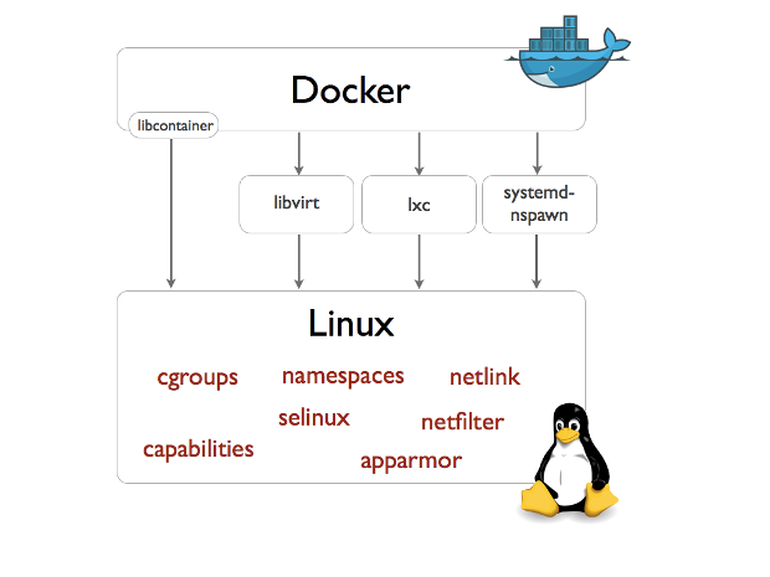
1.5 命名空间「Namespaces」
pid namespace
不同用户的进程就是通过 pid namespace 隔离开的,且不同 namespace 中可以有相同 PID。具有以下特征:
- 每个 namespace 中的 pid 是有自己的 pid=1 的进程(类似 /sbin/init 进程)
- 每个 namespace 中的进程只能影响自己的同一个 namespace 或子 namespace 中的进程
- 因为 /proc 包含正在运行的进程,因此在 container 中的 pseudo-filesystem 的 /proc 目录只能看到自己 namespace 中的进程
- 因为 namespace 允许嵌套,父 namespace 可以影响子 namespace 的进程,所以子 namespace 的进程可以在父 namespace 中看到,但是具有不同的 pid
mnt namespace
类似 chroot,将一个进程放到一个特定的目录执行。mnt namespace 允许不同 namespace 的进程看到的文件结构不同,这样每个 namespace 中的进程所看到的文件目录就被隔离开了。同 chroot 不同,每个 namespace 中的 container 在 /proc/mounts 的信息只包含所在 namespace 的 mount point。
net namespace
网络隔离是通过 net namespace 实现的, 每个 net namespace 有独立的 network devices, IP addresses, IP routing tables, /proc/net 目录。这样每个 container 的网络就能隔离开来。 docker 默认采用 veth 的方式将 container 中的虚拟网卡同 host 上的一个 docker bridge 连接在一起。
ipc namespace
container 中进程交互还是采用 Linux 常见的进程间交互方法 (interprocess communication - IPC), 包括常见的信号量、消息队列和共享内存。然而同 VM 不同,container 的进程间交互实际上还是 host 上具有相同 pid namespace 中的进程间交互,因此需要在IPC资源申请时加入 namespace 信息 - 每个 IPC 资源有一个唯一的 32bit ID。
user namespace
每个 container 可以有不同的 user 和 group id, 也就是说可以以 container 内部的用户在 container 内部执行程序而非 Host 上的用户。
有了以上 6 种 namespace 从进程、网络、IPC、文件系统、UTS 和用户角度的隔离,一个 container 就可以对外展现出一个独立计算机的能力,并且不同 container 从 OS 层面实现了隔离。 然而不同 namespace 之间资源还是相互竞争的,仍然需要类似 ulimit 来管理每个 container 所能使用的资源 - cgroup。
1.6 资源配额「cgroups」
cgroups 实现了对资源的配额和度量。 cgroups 的使用非常简单,提供类似文件的接口,在 /cgroup 目录下新建一个文件夹即可新建一个 group,在此文件夹中新建 task 文件,并将 pid 写入该文件,即可实现对该进程的资源控制。具体的资源配置选项可以在该文件夹中新建子 subsystem ,{子系统前缀}.{资源项} 是典型的配置方法, 如 memory.usage_in_bytes 就定义了该 group 在 subsystem memory 中的一个内存限制选项。 另外,cgroups 中的 subsystem 可以随意组合,一个 subsystem 可以在不同的 group 中,也可以一个 group 包含多个 subsystem - 也就是说一个 subsystem。
memory
内存相关的限制
cpu
在 cgroup 中,并不能像硬件虚拟化方案一样能够定义 CPU 能力,但是能够定义 CPU 轮转的优先级,因此具有较高 CPU 优先级的进程会更可能得到 CPU 运算。 通过将参数写入 cpu.shares ,即可定义改 cgroup 的 CPU 优先级 - 这里是一个相对权重,而非绝对值
blkio
block IO 相关的统计和限制,byte/operation 统计和限制 (IOPS 等),读写速度限制等,但是这里主要统计的都是同步 IO
devices
设备权限限制
二、Docker 安装
docker 的相关安装方法这里不作介绍,具体安装参考官方文档
获取当前 docker 版本
$ sudo docker versionClient version: 1.3.2Client API version: 1.15Go version (client): go1.3.3Git commit (client): 39fa2fa/1.3.2OS/Arch (client): linux/amd64Server version: 1.3.2Server API version: 1.15Go version (server): go1.3.3Git commit (server): 39fa2fa/1.3.2
三、Docker 基础用法
Docker HUB : Docker镜像首页,包括官方镜像和其它公开镜像
因为国情的原因,国内下载 Docker HUB 官方的相关镜像比较慢,可以使用 Daocloud 镜像加速。
3.1 Search images
$ sudo docker search ubuntu
3.2 Pull images
$ sudo docker pull ubuntu # 获取 ubuntu 官方镜像$ sudo docker images # 查看当前镜像列表
3.3 Running an interactive shell
$ sudo docker run -i -t ubuntu:14.04 /bin/bash
- docker run - 运行一个容器
- -t - 分配一个(伪)tty (link is external)
- -i - 交互模式 (so we can interact with it)
- ubuntu:14.04 - 使用 ubuntu 基础镜像 14.04
- /bin/bash - 运行命令 bash shell
注: ubuntu 会有多个版本,通过指定 tag 来启动特定的版本 [image]:[tag]
$ sudo docker ps # 查看当前运行的容器, ps -a 列出当前系统所有的容器CONTAINER ID IMAGE COMMAND CREATED STATUS PORTS NAMES6c9129e9df10 ubuntu:14.04 /bin/bash 6 minutes ago Up 6 minutes cranky_babbage
3.4 相关快捷键
- 退出:Ctrl-D or exit
- detach:Ctrl-P + Ctrl-Q
- attach: docker attach CONTAINER-ID
四、Docker 命令帮助
4.1 docker help
docker command
$ sudo docker # docker 命令帮助Commands:attach Attach to a running container # 当前 shell 下 attach 连接指定运行镜像build Build an image from a Dockerfile # 通过 Dockerfile 定制镜像commit Create a new image from a container's changes # 提交当前容器为新的镜像cp Copy files/folders from the containers filesystem to the host path# 从容器中拷贝指定文件或者目录到宿主机中create Create a new container # 创建一个新的容器,同 run,但不启动容器diff Inspect changes on a container's filesystem # 查看 docker 容器变化events Get real time events from the server # 从 docker 服务获取容器实时事件exec Run a command in an existing container # 在已存在的容器上运行命令export Stream the contents of a container as a tar archive# 导出容器的内容流作为一个 tar 归档文件[对应 import ]history Show the history of an image # 展示一个镜像形成历史images List images # 列出系统当前镜像import Create a new filesystem image from the contents of a tarball# 从tar包中的内容创建一个新的文件系统映像[对应 export]info Display system-wide information # 显示系统相关信息inspect Return low-level information on a container # 查看容器详细信息kill Kill a running container # kill 指定 docker 容器load Load an image from a tar archive # 从一个 tar 包中加载一个镜像[对应 save]login Register or Login to the docker registry server# 注册或者登陆一个 docker 源服务器logout Log out from a Docker registry server # 从当前 Docker registry 退出logs Fetch the logs of a container # 输出当前容器日志信息port Lookup the public-facing port which is NAT-ed to PRIVATE_PORT# 查看映射端口对应的容器内部源端口pause Pause all processes within a container # 暂停容器ps List containers # 列出容器列表pull Pull an image or a repository from the docker registry server# 从docker镜像源服务器拉取指定镜像或者库镜像push Push an image or a repository to the docker registry server# 推送指定镜像或者库镜像至docker源服务器restart Restart a running container # 重启运行的容器rm Remove one or more containers # 移除一个或者多个容器rmi Remove one or more images# 移除一个或多个镜像[无容器使用该镜像才可删除,否则需删除相关容器才可继续或 -f 强制删除]run Run a command in a new container# 创建一个新的容器并运行一个命令save Save an image to a tar archive # 保存一个镜像为一个 tar 包[对应 load]search Search for an image on the Docker Hub # 在 docker hub 中搜索镜像start Start a stopped containers # 启动容器stop Stop a running containers # 停止容器tag Tag an image into a repository # 给源中镜像打标签top Lookup the running processes of a container # 查看容器中运行的进程信息unpause Unpause a paused container # 取消暂停容器version Show the docker version information # 查看 docker 版本号wait Block until a container stops, then print its exit code# 截取容器停止时的退出状态值Run 'docker COMMAND --help' for more information on a command.
docker option
Usage of docker:--api-enable-cors=false Enable CORS headers in the remote API # 远程 API 中开启 CORS 头-b, --bridge="" Attach containers to a pre-existing network bridge # 桥接网络use 'none' to disable container networking--bip="" Use this CIDR notation address for the network bridge's IP, not compatible with -b# 和 -b 选项不兼容,具体没有测试过-d, --daemon=false Enable daemon mode # daemon 模式-D, --debug=false Enable debug mode # debug 模式--dns=[] Force docker to use specific DNS servers # 强制 docker 使用指定 dns 服务器--dns-search=[] Force Docker to use specific DNS search domains # 强制 docker 使用指定 dns 搜索域-e, --exec-driver="native" Force the docker runtime to use a specific exec driver # 强制 docker 运行时使用指定执行驱动器--fixed-cidr="" IPv4 subnet for fixed IPs (ex: 10.20.0.0/16)this subnet must be nested in the bridge subnet (which is defined by -b or --bip)-G, --group="docker" Group to assign the unix socket specified by -H when running in daemon modeuse '' (the empty string) to disable setting of a group-g, --graph="/var/lib/docker" Path to use as the root of the docker runtime # 容器运行的根目录路径-H, --host=[] The socket(s) to bind to in daemon mode # daemon 模式下 docker 指定绑定方式[tcp or 本地 socket]specified using one or more tcp://host:port, unix:///path/to/socket, fd://* or fd://socketfd.--icc=true Enable inter-container communication # 跨容器通信--insecure-registry=[] Enable insecure communication with specified registries (no certificate verification for HTTPS and enable HTTP fallback) (e.g., localhost:5000 or 10.20.0.0/16)--ip="0.0.0.0" Default IP address to use when binding container ports # 指定监听地址,默认所有 ip--ip-forward=true Enable net.ipv4.ip_forward # 开启转发--ip-masq=true Enable IP masquerading for bridge's IP range--iptables=true Enable Docker's addition of iptables rules # 添加对应 iptables 规则--mtu=0 Set the containers network MTU # 设置网络 mtuif no value is provided: default to the default route MTU or 1500 if no default route is available-p, --pidfile="/var/run/docker.pid" Path to use for daemon PID file # 指定 pid 文件位置--registry-mirror=[] Specify a preferred Docker registry mirror-s, --storage-driver="" Force the docker runtime to use a specific storage driver # 强制 docker 运行时使用指定存储驱动--selinux-enabled=false Enable selinux support # 开启 selinux 支持--storage-opt=[] Set storage driver options # 设置存储驱动选项--tls=false Use TLS; implied by tls-verify flags # 开启 tls--tlscacert="/root/.docker/ca.pem" Trust only remotes providing a certificate signed by the CA given here--tlscert="/root/.docker/cert.pem" Path to TLS certificate file # tls 证书文件位置--tlskey="/root/.docker/key.pem" Path to TLS key file # tls key 文件位置--tlsverify=false Use TLS and verify the remote (daemon: verify client, client: verify daemon) # 使用 tls 并确认远程控制主机-v, --version=false Print version information and quit # 输出 docker 版本信息
4.2 docker search
$ sudo docker search --helpUsage: docker search TERMSearch the Docker Hub for images # 从 Docker Hub 搜索镜像--automated=false Only show automated builds--no-trunc=false Don't truncate output-s, --stars=0 Only displays with at least xxx stars
示例:
$ sudo docker search -s 100 ubuntu# 查找 star 数至少为 100 的镜像,找出只有官方镜像 start 数超过 100,默认不加 s 选项找出所有相关 ubuntu 镜像NAME DESCRIPTION STARS OFFICIAL AUTOMATEDubuntu Official Ubuntu base image 425 [OK]
4.3 docker info
$ sudo docker infoContainers: 1 # 容器个数Images: 22 # 镜像个数Storage Driver: devicemapper # 存储驱动Pool Name: docker-8:17-3221225728-poolPool Blocksize: 65.54 kBData file: /data/docker/devicemapper/devicemapper/dataMetadata file: /data/docker/devicemapper/devicemapper/metadataData Space Used: 1.83 GBData Space Total: 107.4 GBMetadata Space Used: 2.191 MBMetadata Space Total: 2.147 GBLibrary Version: 1.02.84-RHEL7 (2014-03-26)Execution Driver: native-0.2 # 存储驱动Kernel Version: 3.10.0-123.el7.x86_64Operating System: CentOS Linux 7 (Core)
4.4 docker pull && docker push
$ sudo docker pull --help # pull 拉取镜像Usage: docker pull [OPTIONS] NAME[:TAG]Pull an image or a repository from the registry-a, --all-tags=false Download all tagged images in the repository$ sudo docker push # push 推送指定镜像Usage: docker push NAME[:TAG]Push an image or a repository to the registry
示例:
$ sudo docker pull ubuntu # 下载官方 ubuntu docker 镜像,默认下载所有 ubuntu 官方库镜像$ sudo docker pull ubuntu:14.04 # 下载指定版本 ubuntu 官方镜像
$ sudo docker push 192.168.0.100:5000/ubuntu# 推送镜像库到私有源[可注册 docker 官方账户,推送到官方自有账户]$ sudo docker push 192.168.0.100:5000/ubuntu:14.04# 推送指定镜像到私有源
4.5 docker images
列出当前系统镜像
$ sudo docker images --helpUsage: docker images [OPTIONS] [NAME]List images-a, --all=false Show all images (by default filter out the intermediate image layers)# -a 显示当前系统的所有镜像,包括过渡层镜像,默认 docker images 显示最终镜像,不包括过渡层镜像-f, --filter=[] Provide filter values (i.e. 'dangling=true')--no-trunc=false Don't truncate output-q, --quiet=false Only show numeric IDs
示例:
$ sudo docker images # 显示当前系统镜像,不包括过渡层镜像$ sudo docker images -a # 显示当前系统所有镜像,包括过渡层镜像$ sudo docker images ubuntu # 显示当前系统 docker ubuntu 库中的所有镜像REPOSITORY TAG IMAGE ID CREATED VIRTUAL SIZEubuntu 12.04 ebe4be4dd427 4 weeks ago 210.6 MBubuntu 14.04 e54ca5efa2e9 4 weeks ago 276.5 MBubuntu 14.04-ssh 6334d3ac099a 7 weeks ago 383.2 MB
4.6 docker rmi
$ sudo docker rmi --helpUsage: docker rmi IMAGE [IMAGE...]Remove one or more images-f, --force=false Force removal of the image # 强制移除镜像不管是否有容器使用该镜像--no-prune=false Do not delete untagged parents # 不要删除未标记的父镜像
4.7 docker run
$ sudo docker run --helpUsage: docker run [OPTIONS] IMAGE [COMMAND] [ARG...]Run a command in a new container-a, --attach=[] Attach to stdin, stdout or stderr.-c, --cpu-shares=0 CPU shares (relative weight) # 设置 cpu 使用权重--cap-add=[] Add Linux capabilities--cap-drop=[] Drop Linux capabilities--cidfile="" Write the container ID to the file # 把容器 id 写入到指定文件--cpuset="" CPUs in which to allow execution (0-3, 0,1) # cpu 绑定-d, --detach=false Detached mode: Run container in the background, print new container id # 后台运行容器--device=[] Add a host device to the container (e.g. --device=/dev/sdc:/dev/xvdc)--dns=[] Set custom dns servers # 设置 dns--dns-search=[] Set custom dns search domains # 设置 dns 域搜索-e, --env=[] Set environment variables # 定义环境变量--entrypoint="" Overwrite the default entrypoint of the image # ?--env-file=[] Read in a line delimited file of ENV variables # 从指定文件读取变量值--expose=[] Expose a port from the container without publishing it to your host # 指定对外提供服务端口-h, --hostname="" Container host name # 设置容器主机名-i, --interactive=false Keep stdin open even if not attached # 保持标准输出开启即使没有 attached--link=[] Add link to another container (name:alias) # 添加链接到另外一个容器--lxc-conf=[] (lxc exec-driver only) Add custom lxc options --lxc-conf="lxc.cgroup.cpuset.cpus = 0,1"-m, --memory="" Memory limit (format: <number><optional unit>, where unit = b, k, m or g) # 内存限制--name="" Assign a name to the container # 设置容器名--net="bridge" Set the Network mode for the container # 设置容器网络模式'bridge': creates a new network stack for the container on the docker bridge'none': no networking for this container'container:<name|id>': reuses another container network stack'host': use the host network stack inside the container. Note: the host mode gives the container full access to local system services such as D-bus and is therefore considered insecure.-P, --publish-all=false Publish all exposed ports to the host interfaces # 自动映射容器对外提供服务的端口-p, --publish=[] Publish a container's port to the host # 指定端口映射format: ip:hostPort:containerPort | ip::containerPort | hostPort:containerPort(use 'docker port' to see the actual mapping)--privileged=false Give extended privileges to this container # 提供更多的权限给容器--restart="" Restart policy to apply when a container exits (no, on-failure[:max-retry], always)--rm=false Automatically remove the container when it exits (incompatible with -d) # 如果容器退出自动移除和 -d 选项冲突--security-opt=[] Security Options--sig-proxy=true Proxify received signals to the process (even in non-tty mode). SIGCHLD is not proxied.-t, --tty=false Allocate a pseudo-tty # 分配伪终端-u, --user="" Username or UID # 指定运行容器的用户 uid 或者用户名-v, --volume=[] Bind mount a volume (e.g., from the host: -v /host:/container, from docker: -v /container)# 挂载卷--volumes-from=[] Mount volumes from the specified container(s) # 从指定容器挂载卷-w, --workdir="" Working directory inside the container # 指定容器工作目录
示例:
$ sudo docker images ubuntuREPOSITORY TAG IMAGE ID CREATED VIRTUAL SIZEubuntu 14.04 e54ca5efa2e9 4 weeks ago 276.5 MB... ...$ sudo docker run -t -i -c 100 -m 512MB -h test1 -d --name="docker_test1" ubuntu /bin/bash# 创建一个 cpu 优先级为 100,内存限制 512MB,主机名为 test1,名为 docker_test1 后台运行 bash 的容器a424ca613c9f2247cd3ede95adfbaf8d28400cbcb1d5f9b69a7b56f97b2b52e5$ sudo docker psCONTAINER ID IMAGE COMMAND CREATED STATUS PORTS NAMESa424ca613c9f ubuntu:14.04 /bin/bash 6 seconds ago Up 5 seconds docker_test1$ sudo docker attach docker_test1root@test1:/# pwd/root@test1:/# exitexit
关于cpu优先级:
By default all groups have 1024 shares. A group with 100 shares will get a ~10% portion of the CPU time - archlinux cgroups
4.8 docker start|stop|kill… …
- docker start CONTAINER [CONTAINER…]
- #运行一个或多个停止的容器
- docker stop CONTAINER [CONTAINER…]
- 停掉一个或多个运行的容器 -t 选项可指定超时时间
- docker kill [OPTIONS] CONTAINER [CONTAINER…]
- 默认 kill 发送 SIGKILL 信号 -s 可以指定发送 kill 信号类型
- docker restart [OPTIONS] CONTAINER [CONTAINER…]
- 重启一个或多个运行的容器 -t 选项可指定超时时间
- docker pause CONTAINER
- 暂停一个容器,方便 commit
- docker unpause CONTAINER
- 继续暂停的容器
- docker rm [OPTIONS] CONTAINER [CONTAINER…]
- 移除一个或多个容器
- -f, –force=false Force removal of running container
- -l, –link=false Remove the specified link and not the underlying container
- -v, –volumes=false Remove the volumes associated with the container
- docker commit [OPTIONS] CONTAINER [REPOSITORY[:TAG]]
- 提交指定容器为镜像
- -a, –author=”” Author (e.g., “John Hannibal Smith > * * hannibal@a-team.com”)
- -m, –message=”” Commit message
- -p, –pause=true Pause container during commit
- 默认 commit 是暂停状态
- docker inspect CONTAINER|IMAGE [CONTAINER|IMAGE…]
- 查看容器或者镜像的详细信息
- docker logs CONTAINER
- 输出指定容器日志信息
- -f, –follow=false Follow log output
- > 类似 tail -f
- -t, –timestamps=false Show timestamps
- –tail=”all” Output the specified number of lines at the end of logs (defaults to all logs)
4.9 Docker 1.3 新增特性和命令
Digital Signature Verification
Docker 1.3 版本将使用数字签名自动验证所有官方库的来源和完整性,如果一个官方镜像被篡改或者被破坏,目前 Docker 只会对这种情况发出警告而并不阻止容器的运行。
Inject new processes with docker exec
docker exec --helpUsage: docker exec [OPTIONS] CONTAINER COMMAND [ARG...]Run a command in an existing container-d, --detach=false Detached mode: run command in the background-i, --interactive=false Keep STDIN open even if not attached-t, --tty=false Allocate a pseudo-TTY
为了简化调试,可以使用 docker exec 命令通过 Docker API 和 CLI 在运行的容器上运行程序。
$ docker exec -it ubuntu_bash bash
